
E-mail |
|---|
| ||||||||
|
 |
Version 5.1 |
||||||||||||||||||||||||||||||
|
|
The CommuniGate Pro Server transfers messages to the following destinations:
The following diagram illustrates the message flow inside the CommuniGate Pro Server:
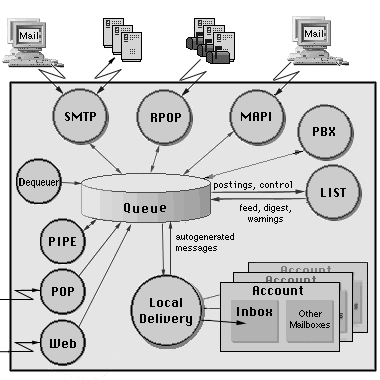
The message envelope is a set of text lines. Each line specifies either the message return-path, or one message recipient address, or message delivery options.
If a module fails to compose a message (for example, an SMTP connection breaks during message transfer), the module discards of the temporary file.
When a message is completely composed and submitted to the Enqueuer, the file extension is changed to .msg and the message is scheduled for processing.
When the Server restarts, the Enqueuer component finds all files with the .msg extension stored in the Queue directory and resubmits them for processing.
Open the General pages in the Settings realm of the CommuniGate Pro WebAdmin Interface, and find the Temp File Manager panel panel on the Others page:
The Temporary Files manager Log records are marked with the TEMPFILE tag.
You may want to limit the total number of messages in the CommuniGate Pro Queue. When this number is reached, the modules reject attempts to submit new messages.
Use the WebAdmin Interface to specify the Queue processing options. Open the Queue page in the Settings realm:
Communication modules do not process E-mail messages immediately, but enqueue them into the module-specific queues. The SMTP module creates and maintains a queue for each Internet domain, the Local Delivery module creates and maintains a queue for each local Account, etc.
The Enqueuer component can enqueue messages:
Most of the internal components enqueue messages asynchronously, as they cannot do anything useful if a message is rejected with the Enqueuer component. The components receiving messages directly from users or remote systems (SMTP, MAPI, WebMail, XIMSS) try to enqueue messages synchronously, so if a message is rejected with the Enqueuer component, the submitting agent (a user or a remote system) can get an error message.
Use the WebAdmin Interface to configure the Enqueuer component. Open the Queue page in the Settings realm.
The Enqueuer component Log records are marked with the ENQUEUER tag.
You should increase the number of Enqueuer processors if:
The Dequeuer component processes delivery information. If requested, it composes Delivery Status Notification (DSN) messages and submits them back to the system for delivery to the original message sender. When a message has several recipients, the Dequeuer module may choose to delay DSN generation, so each DSN message can contain reports about several recipients.
When all message recipients are processed and the message is dequeued from all queues, the Dequeuer component removes the message file from the Queue directory.
Use the WebAdmin Interface to configure the Dequeuer component. Open the Queue page in the Settings realm.
| everybody | reports are generated and sent whenever the message sender requests them. |
| clients | reports are generated and sent if the sender has submitted the message from a Client IP Address or if the message has been submitted by an authenticated user. |
| authenticated | reports are generated and sent if the message has been submitted by an authenticated user (via WebAdmin, SMTP AUTH, MAPI, etc.) |
| nobody | positive reports are not generated. |
To open a module queue, click the queue name link on module Monitor page. The module ("host") queue page opens:
The table header contains the information about the entire queue ("host"):
The table contains a record for each message in the queue. For each enqueued message, the following information fields are displayed:
If you have the Can Release Queues access right, and the Queue has the Delayed status, the Host Queue Monitor page contains the Release Now button. Click this button to remove the delay interval set for this queue and to allow the module to process the queue immediately.
If you have the Can Reject Queues access right, and the Queue has the Delayed or Ready status, the Host Queue Monitor page contains the Reject Host Queue button. Click this button to reject the queue:
The specified text is used to generate DSN messages (error reports) for all messages placed into this queue.
If the Suppress Failed Delivery Reports option is selected, no DSN message is generated when the queue messages are being rejected.
The second part of the page lists all active message recipient addresses (if a message address has been already processed, it is not shown). For each address the following information is displayed:
If you have the Can Reject Queues access right, the Message Monitor page contains the Reject Message button. Click this button to reject all active message addresses.
Only the addresses that are not being processed can be rejected.
The specified text is used to generate DSN messages (error reports) for all rejected recipient addresses.
If the Suppress Failed Delivery Reports option is selected, no DSN message is generated when the message addresses are being rejected.